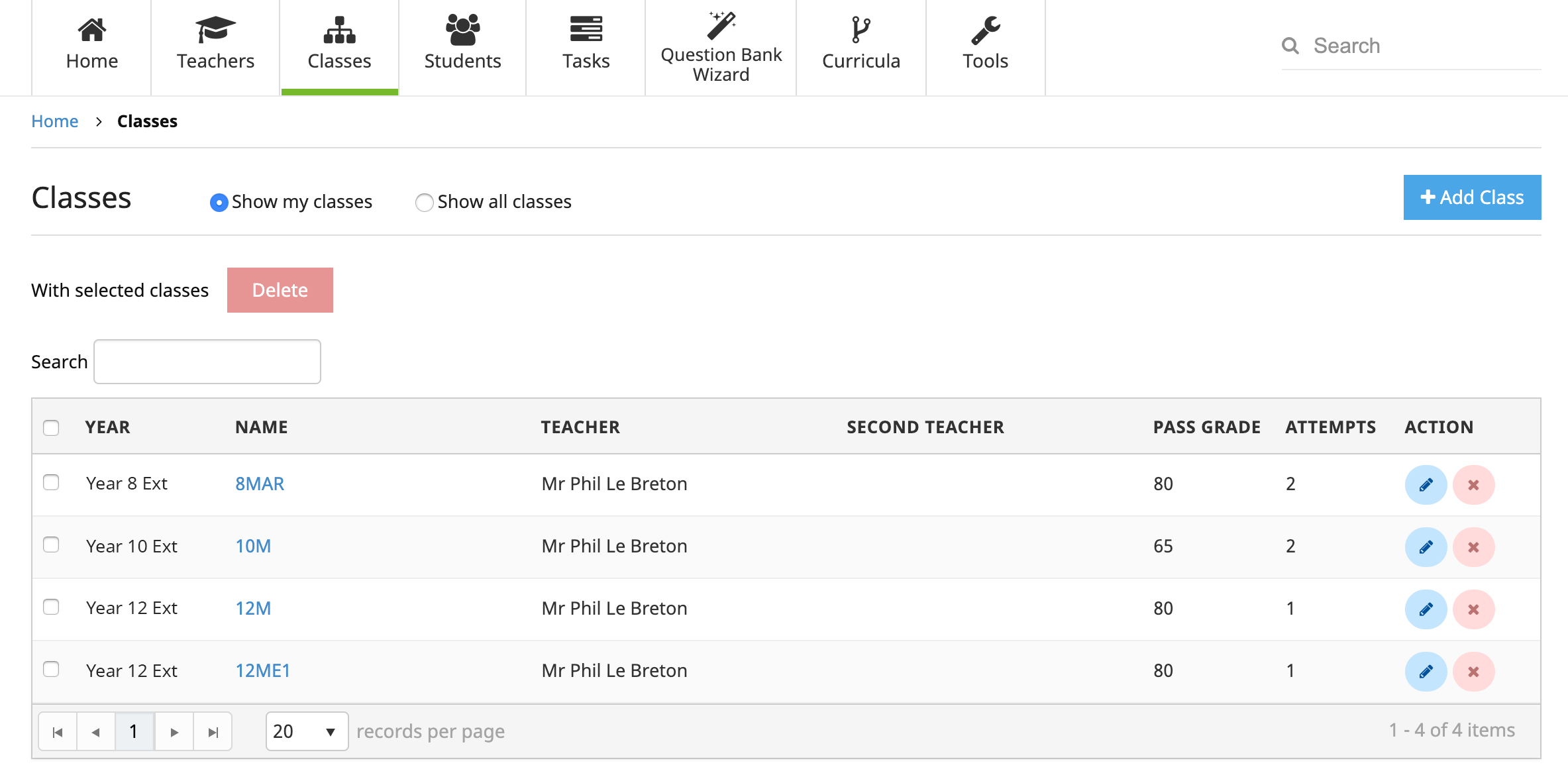
To administer one of your classes, from the Teacher Admin home page select "Manage My Classes". Full administrators have the option from the Teacher Admin home page of selecting "All Classes", giving them access to administer any class in the school. The following pop-up will appear.
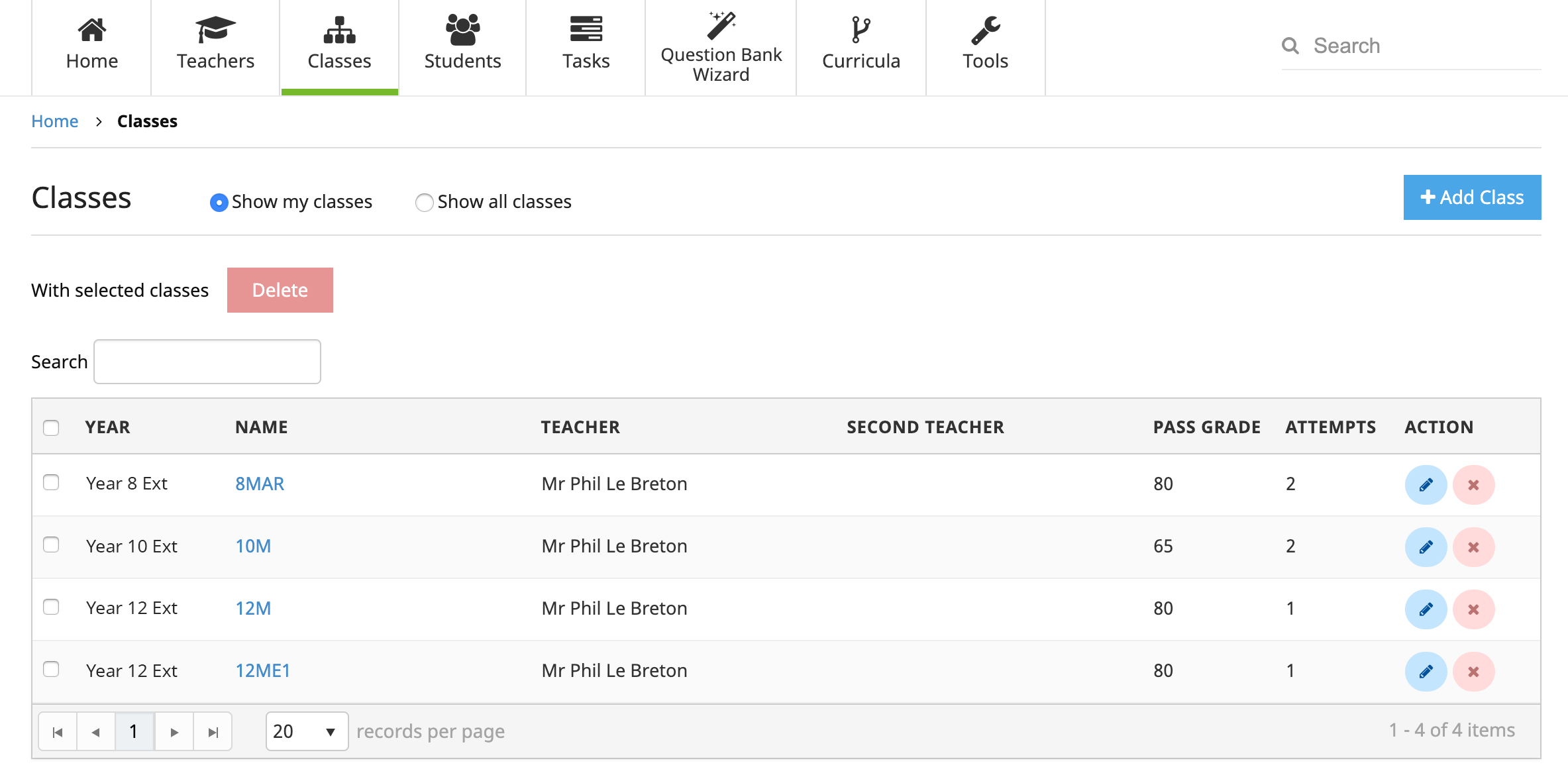
To add a new class , select the Add Class icon on the toolbar and fill out the form that appears. Press Save when you have finished. The new class is immediately added to the class list.
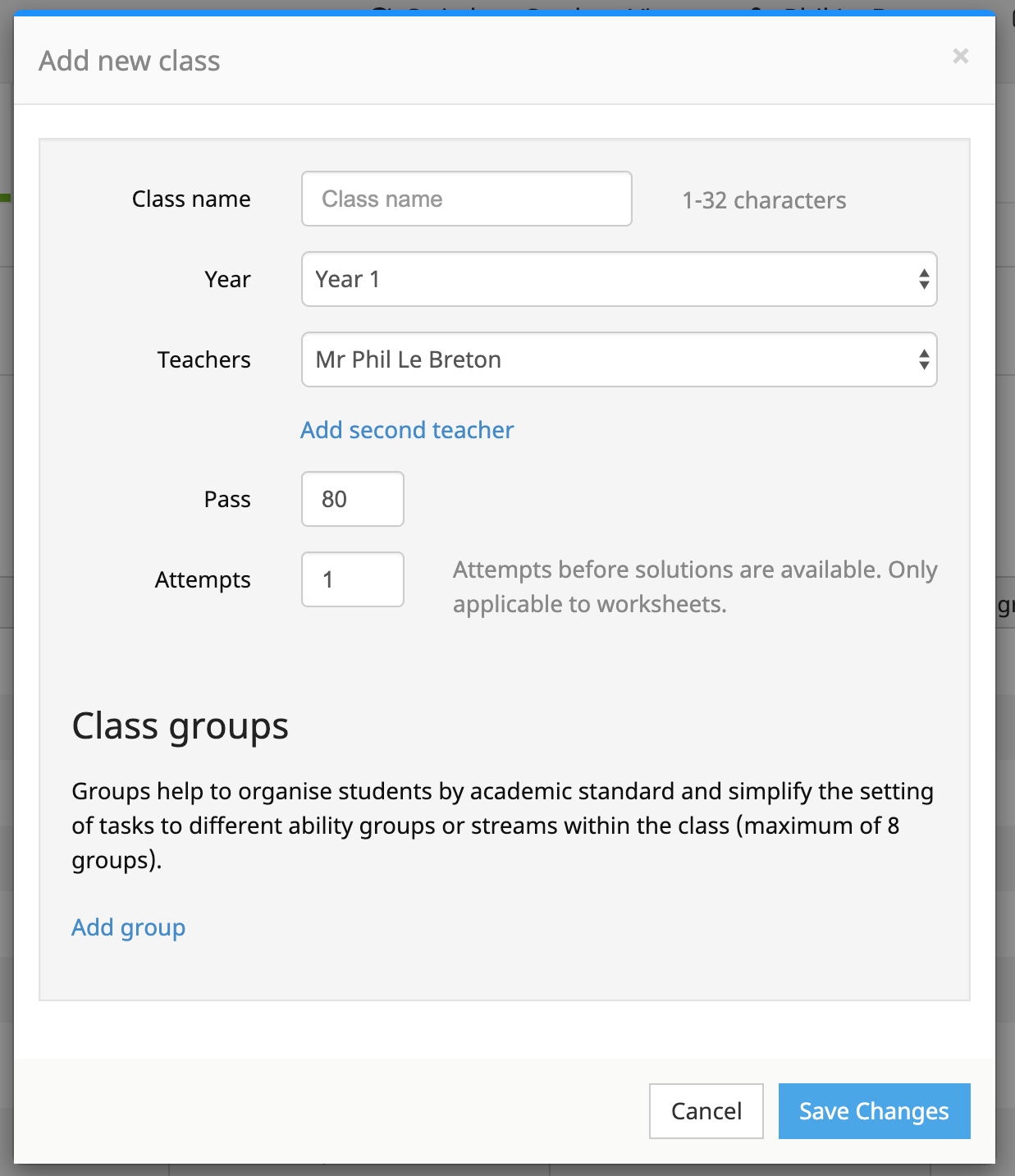
You can add a second teacher if the class is shared with another teacher.
Depending on the academic level of the class, you may want to modify the pass grade and the number of attempts the student must make before the solutions are available to them.
To group students within the class into different academic abilities, create groups and set the academic level accordingly. Managing your students via groups is encouraged if there are distinct ability levels or learning streams within the class. Once you have these groups set up, you then need to place your students into these groups. This process is shown on the Administration of students page.
To modify an existing class , select the class and press the Edit icon on the toolbar. Edit the record to suit and press Save.
To delete a class , select the class and press the Delete icon on the toolbar. Press OK on the confirmation box, and the class will be removed from the school roll.