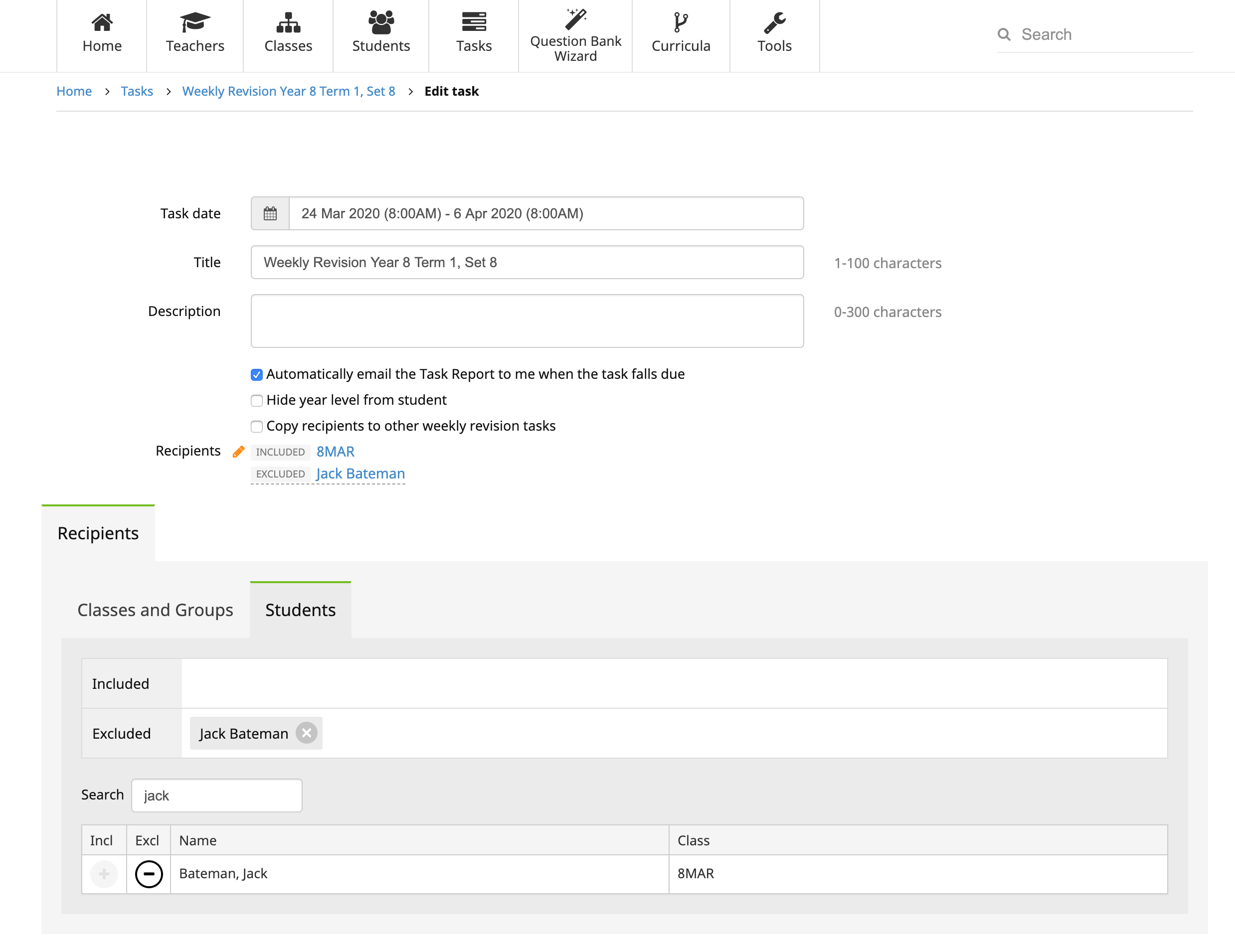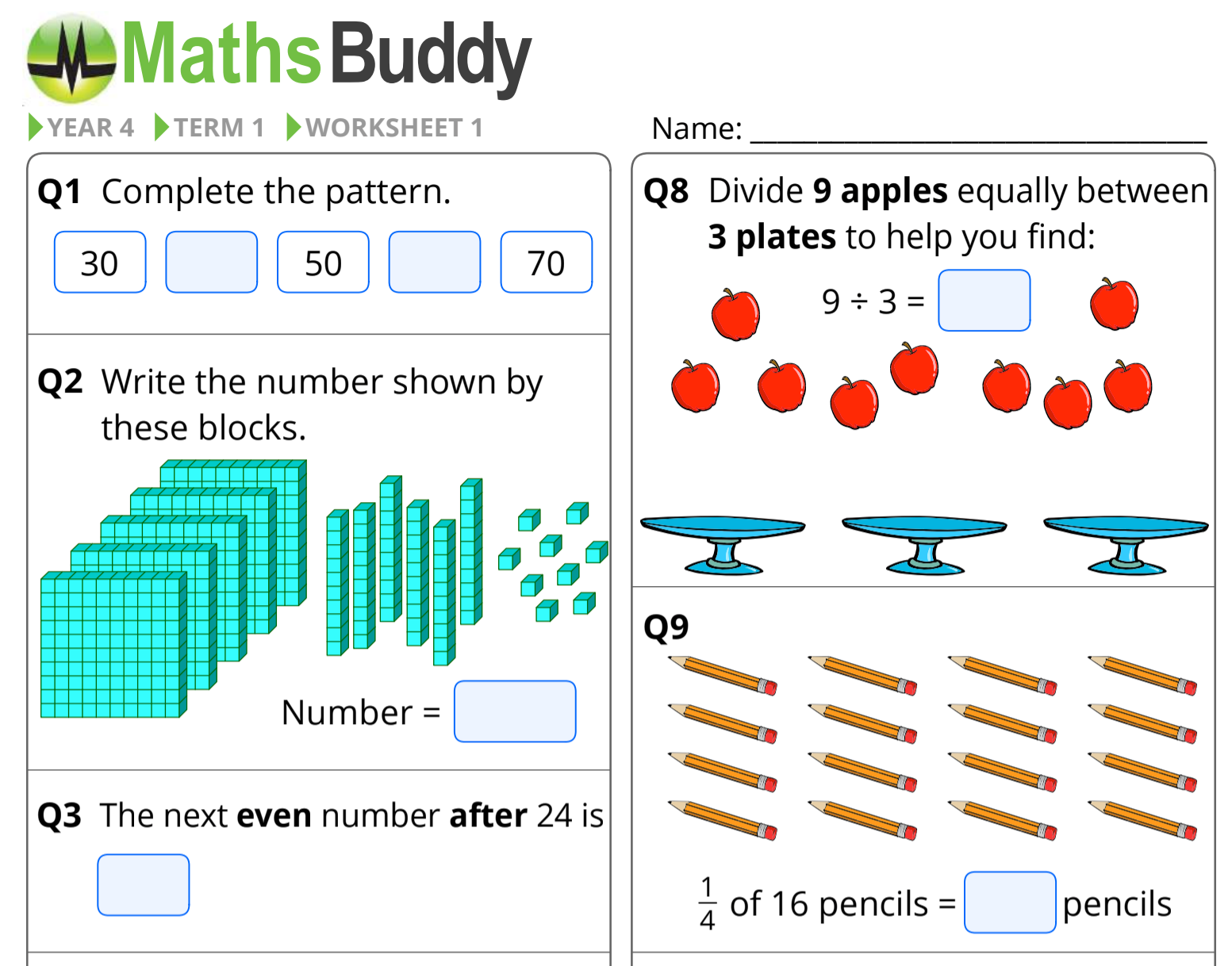
Weekly revision sets are available for years 1-10. They are divided into 4 terms with each term containing 8 worksheets. They begin in week 2 of each term. It takes less than 5 minutes to set up your class for the whole year. Here is a sample worksheet.
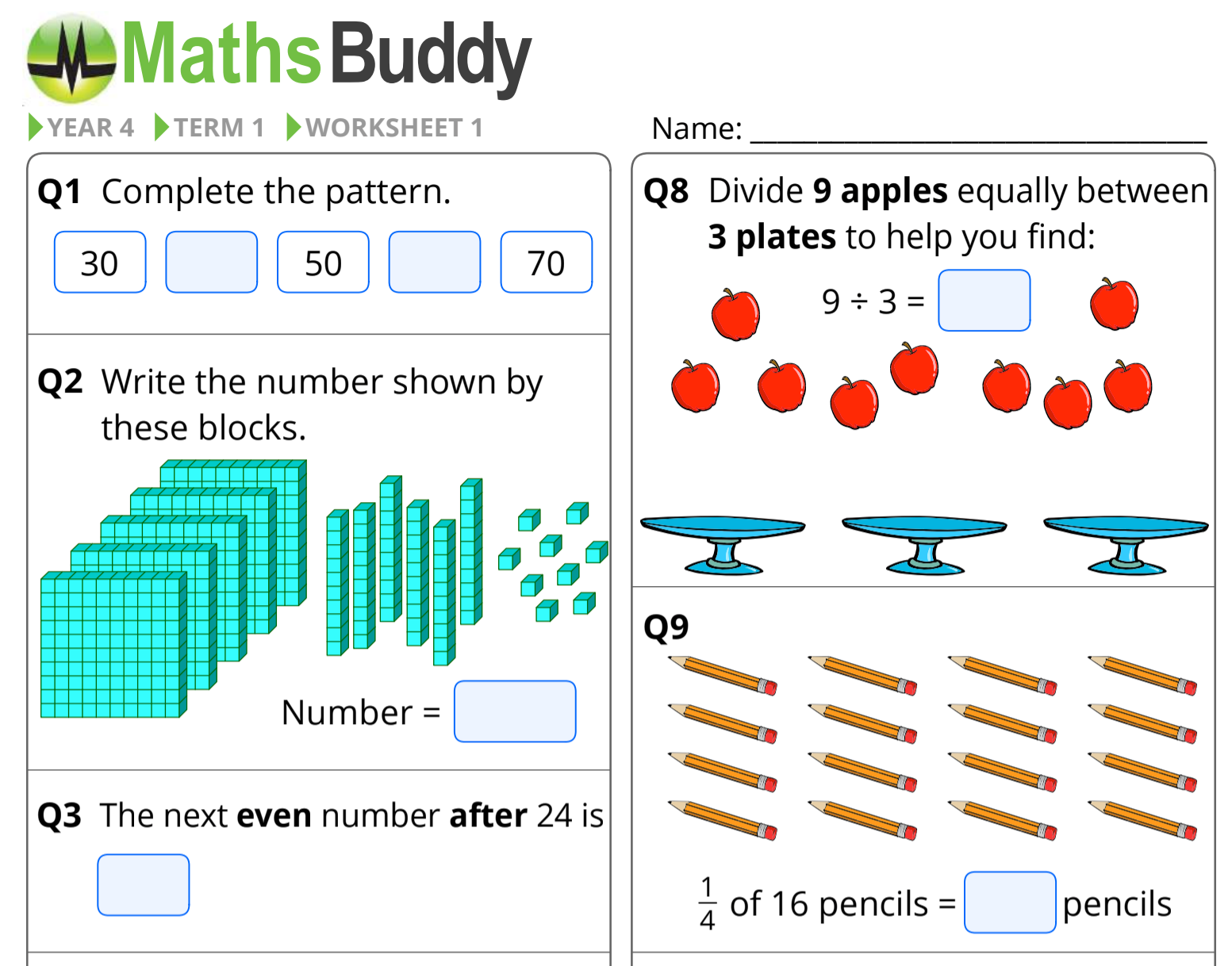
To assign weekly revision tasks, from the home admin page select ‘Tasks’. Select ‘+ Add Weekly Revision Set’ in the upper right-hand corner, then select the class.
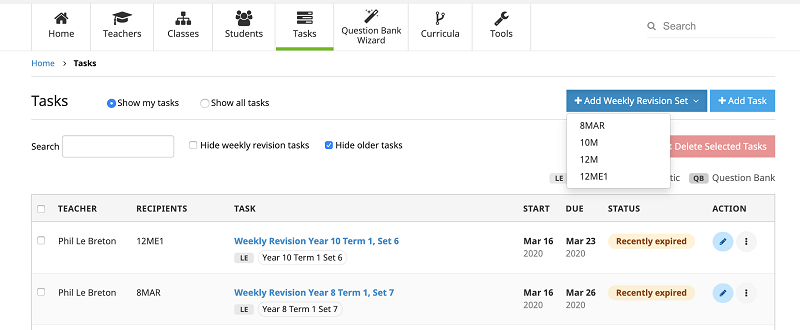
A new, weekly revision set is created ready to be completed. Select your state for the term dates. Choose between weekly revision tasks for the remaining weeks in the year or for all weeks of the school year. Choose if you would like a concise one page task report automatically mailed to you when the task falls due. Choose if you would like to hide the year from the students.
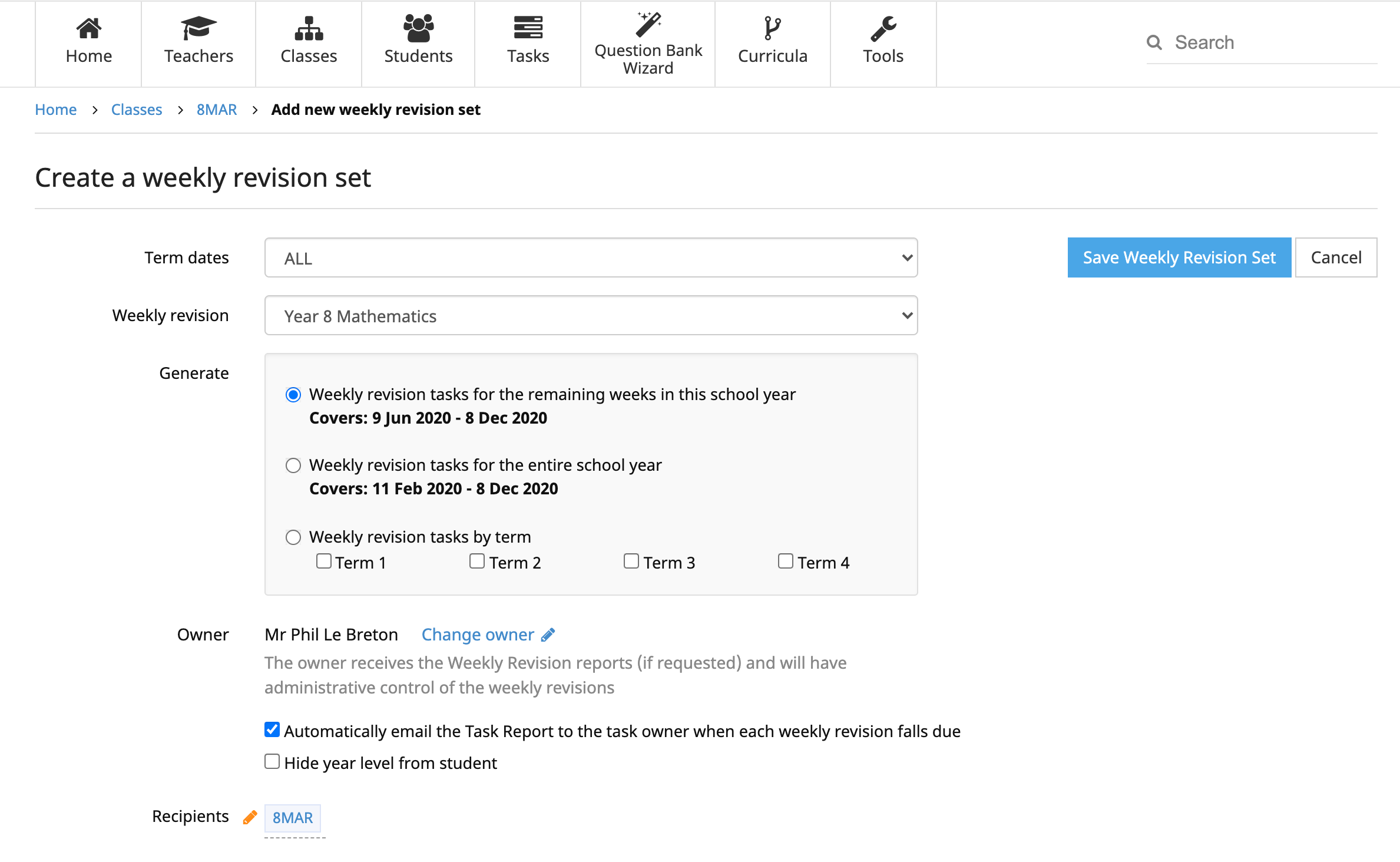
Note: Setting or changing the owner is only available to full administrators.
Here is an example of the report, which displays scores for individual students but also a class average allowing you to identify areas where more work may be required.
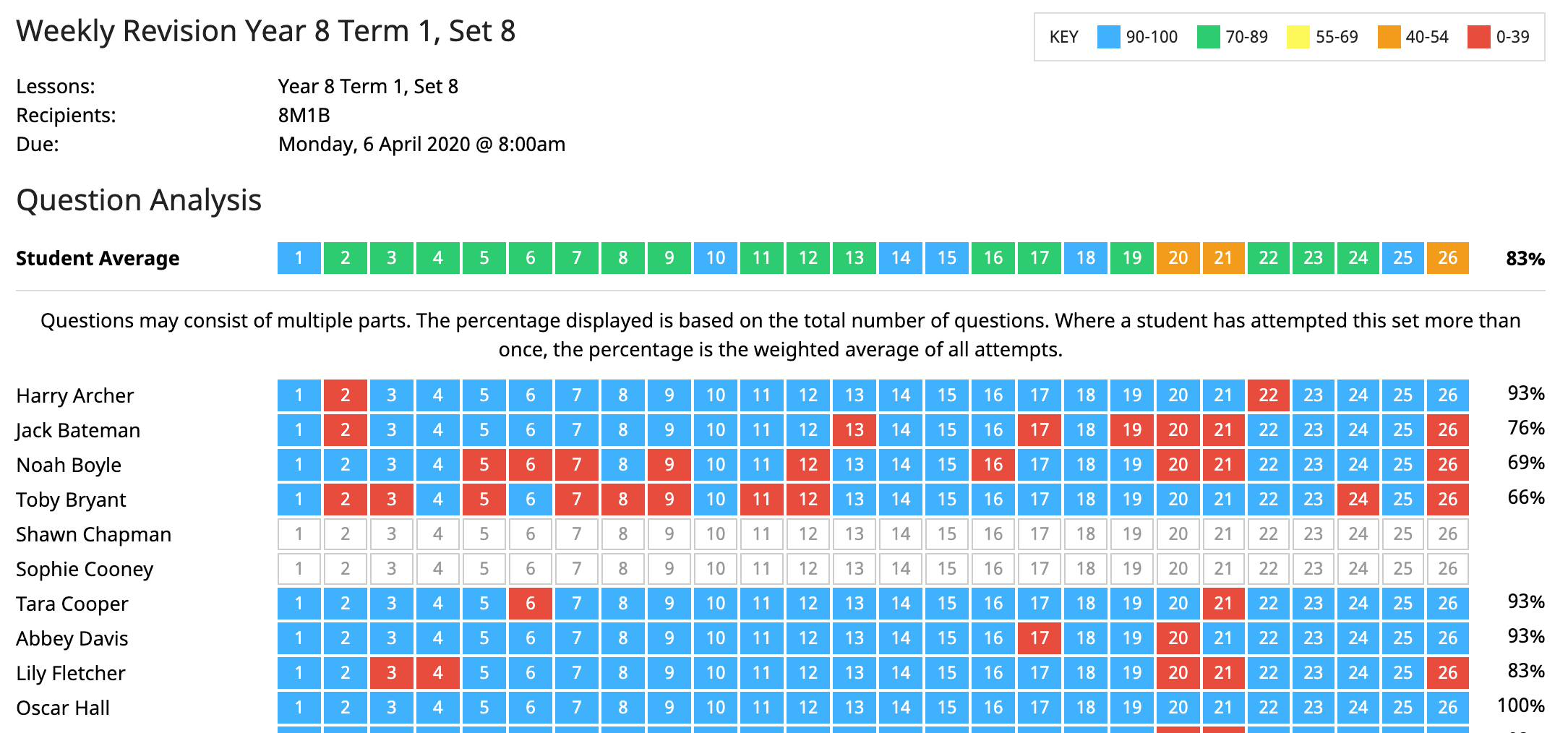
A great feature allows you to hover the cursor over a question to see details of the question.
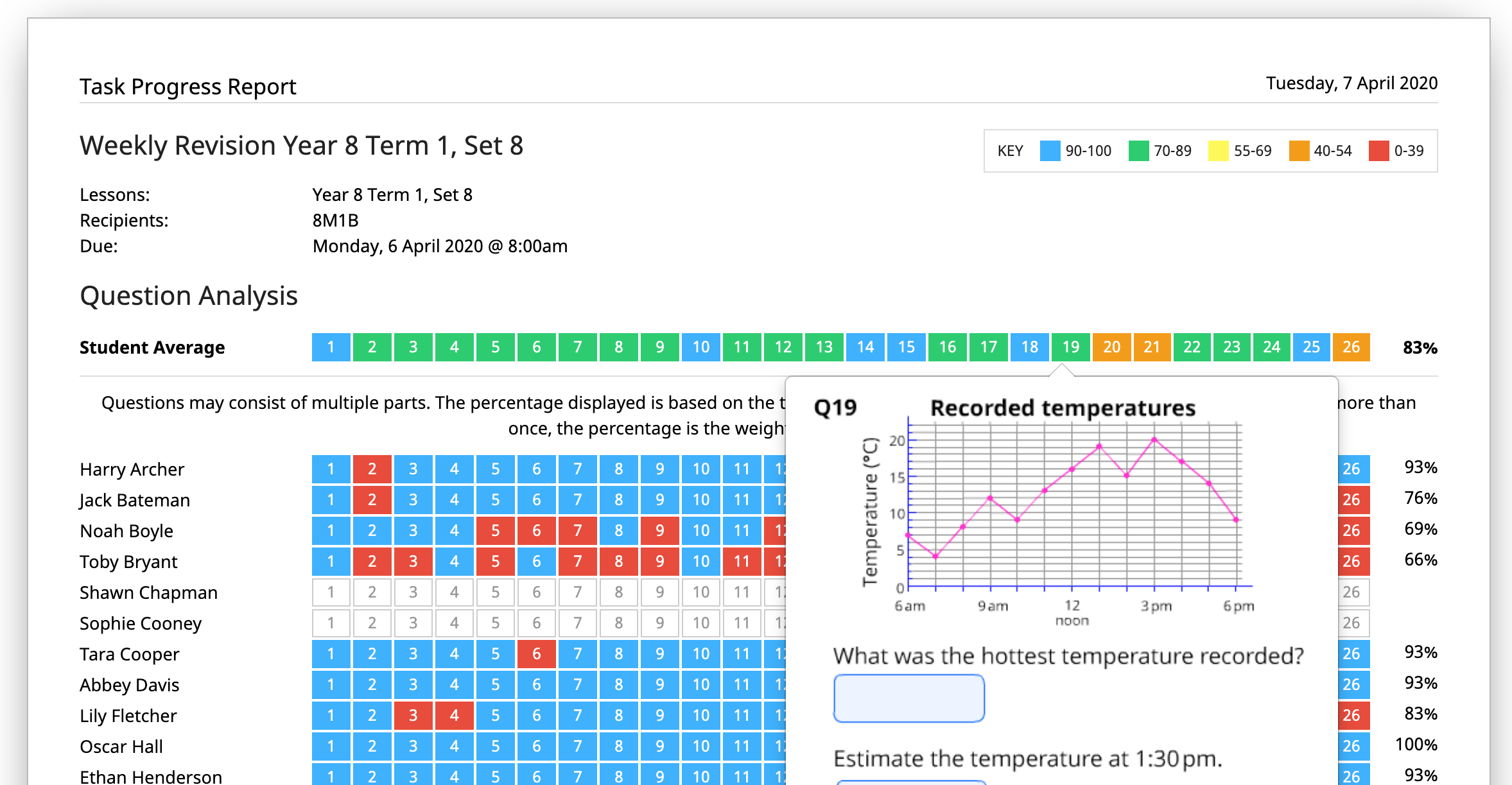
To make changes to a weekly revision set you have created, click on a single instance of the task to open the task then click the ‘Edit’ button. In this example I have excluded a student, Anthony Hudson. Checking the ‘Copy recipients to other weekly revision tasks’ option will replicate my changes across all the weekly tasks of this set.